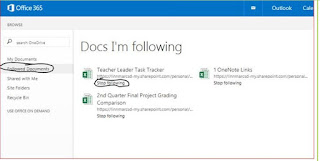- Syncing OneDrive
- Using Google Sheets & Excel to visualize data
- Wed. 7:15-7:45 AM
- Thursday 3:00-3:30 PM
- Tuesday 3:00-3:30 (early this week! Sorry that’s just what I have to do to make it happen!)
- Thursday 7:15-7:45 AM
|
Subject
|
Tuesday Tic Tip
|
|
From
|
CJ Mcdonald
|
|
To
|
EX All; ORALL
|
|
Sent
|
Tuesday, December
09, 2014 6:15 AM
|
Morning all,
I hope everything is going well—late Thanksgivings really make the
pre-Christmas time fly by! Since this email is about data, I thought I’d
post one of my favorites:
--- yes I know I’m
a dork—I’ve accepted that long ago.
Below is the
overall data I have for the OneDrive syncing I’ve done. We are almost
done! I’ve had a lot of great conversations about where and how to save
documents! (HERE
is the video I made a couple weeks ago about OneDrive syncing in case you
missed it last time)
The way I did the
chart above is creating a form (survey) that I fill out after I speak with
each one of you. Then I have created a pivot table and a pivot chart to
visualize my data.
HERE
is how to make a Google form (first 8 slides).
HERE is a video I found
on making a Google sheets pivot table.
I’m learning a
little more about these each time I help someone with this, so if you have
data or information you’d like to visualize in some way, please set up a
meeting with me to help you!
Workshops:
Oak Ridge
(Computers Classroom)
Excelsior
Go out and dominate today!
CJ
McDonald
Linn-Mar
Community School District
Middle
School Technology Integration Coach
(319)
892-4856